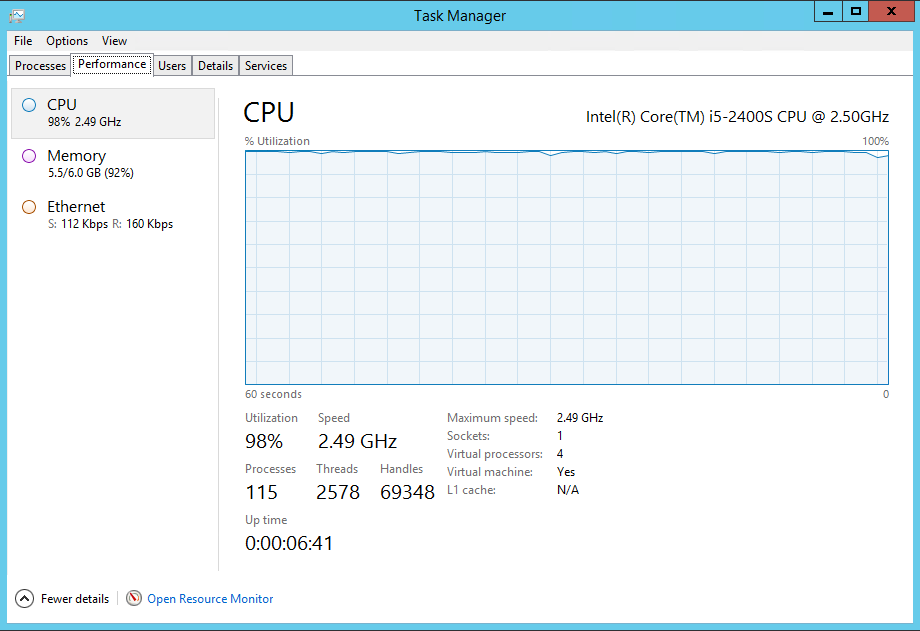Yesterday I was notified of a new video touting how Microsoft Learning is revamping its Exchange 2013 exams and certification requirements for Exchange 2013 SP1. As someone who has worked with Microsoft to help rewrite exams for Exchange 2010 SP1, I was interested to see what @MSLearning had to say. I was met with great disappointment when I was greeted with the following video (since removed, but still found on YouTube).
In response I tweeted on Twitter, "One more reason that customers need the MCM program. I weep for our future."
As a Microsoft Certified Master and someone who takes great pride in the 77 Microsoft certifications I hold, I take Microsoft certifications seriously. As a Microsoft Gold Partner ExtraTeam does, as well, and makes its mark in the professional services industry by hiring the the most highly certified consultants and engineers in the industry.
Judging by the feedback I received to my tweet, I know that other IT Pros share my sense of frustration and dismay about the direction of Microsoft Learning.
Veronica Wei Sopher of Microsoft Learning responded to my tweet, genuinely asking for my feedback - so here it is:
In response I tweeted on Twitter, "One more reason that customers need the MCM program. I weep for our future."
As a Microsoft Certified Master and someone who takes great pride in the 77 Microsoft certifications I hold, I take Microsoft certifications seriously. As a Microsoft Gold Partner ExtraTeam does, as well, and makes its mark in the professional services industry by hiring the the most highly certified consultants and engineers in the industry.
Judging by the feedback I received to my tweet, I know that other IT Pros share my sense of frustration and dismay about the direction of Microsoft Learning.
Veronica Wei Sopher of Microsoft Learning responded to my tweet, genuinely asking for my feedback - so here it is:
- Take yourself seriously. "Sesame Street" style videos have no place in a professional certification program. As one person wrote, "The costumes? No names? This needs to feel more work related if the sound is muted." How do you think this looks to hiring managers? I can't imagine anything like this coming from the Cisco or CCISP certification programs.
- Be respectful and show ownership. Many IT Pros, such as myself, have invested significant amounts of time preparing for, taking exams, and maintaining their Microsoft certifications. Many do it on their own time and with their own money. It's embarrassing and insulting to all IT Pros to be associated with a program that makes fun of certifications and the process.
- Have integrity. Like other MCM candidates, I spent 21 days in Redmond learning 24x7 about Exchange in the MCM program and I'd do it again in a heartbeat. It was one of the best learning experiences of my life. That's why it was so disappointing when Microsoft Learning canceled the MCM program without any notice, even to the Exchange product group. When Tim Sneath canceled the program in September 2013, he told us that Microsoft Learning was looking into ways to revamp the program. It's been nearly a year later and we have heard absolutely nothing. At this time, the highest level of certification that IT Pros can achieve is an MCSE, which is pretty much worthless due to cheating and brain dumps. There has to be a better top-tier certification for Microsoft products than what is available now.
Have a comment? Please leave one below.













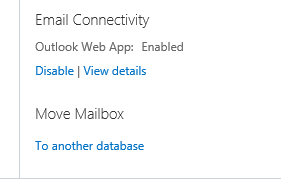



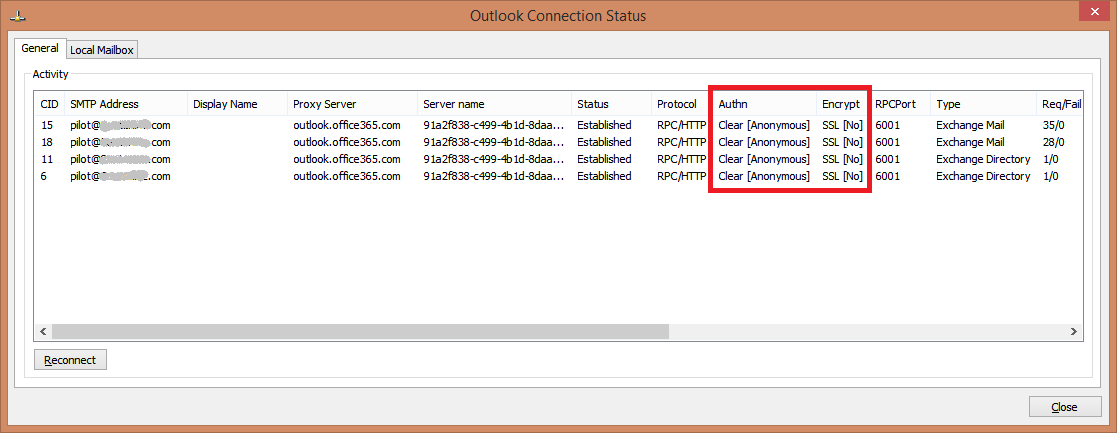



.jpg)
























.png)
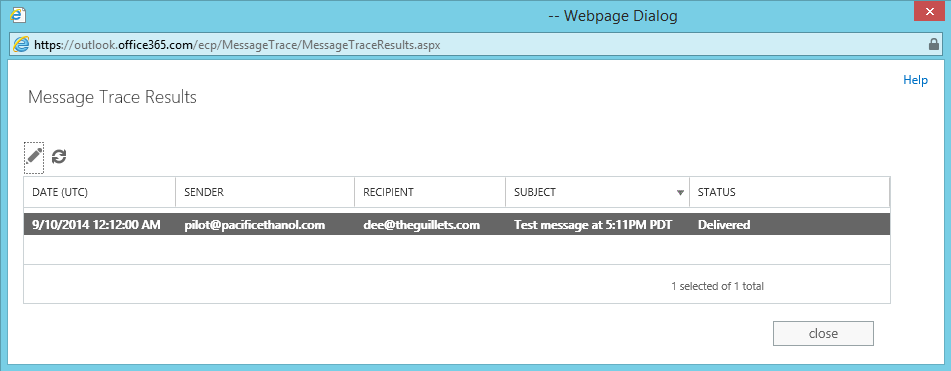






.jpg)